Getting started
To run your own RSD instance you can use deployment.zip file provided in the RSD release.
To be able to use deployment.zip file, you need a machine with Docker and Docker compose. In production, you also need a third party authentication service with one or more of the following providers: Microsoft Entra ID (Azure AD), ORCID, SURFconext or Helmholtz AI.
-
Unzip
deployment.zipfile. It contains:.env.exampleis an environment example fileCITATION.cffcontains citation information of RSD software.docker-compose.ymldefines all required RSD services and exposes environment variables used by each servicenginx.confbasic nginx configuration file.README.mdcontains instructions
-
Rename or copy
.env.exampleto.envand provide the values in the SECRETS section of .env file. Please do not use special characters in the.envfile. For the minimal local setup you should provide values for these variables
POSTGRES_PASSWORD=reallyreallyreallyreallyverysafe
POSTGRES_AUTHENTICATOR_PASSWORD=reallyreallyreallyreallyverysafe
PGRST_JWT_SECRET=reallyreallyreallyreallyverysafe
- Start RSD using docker compose
docker compose up
- Visit http://localhost and confirm that the RSD is running
Login using local account
To be able to log in to RSD you need to enable at least one authentication provider. For testing purposes we offer the local account option. To enable it use LOCAL value in RSD_AUTH_PROVIDERS property in .env file.
# consumed by services: frontend (api/fe)
# provide a list of supported OpenID auth providers
# the values should be separated by semicolon (;)
# if env value is not provided default provider is set to be SURFCONEXT
# if you add the value "LOCAL", then local accounts are enables, USE THIS FOR TESTING PURPOSES ONLY
RSD_AUTH_PROVIDERS=SURFCONEXT;ORCID;LOCAL
When changing values of environment variables in .env file you need to restart RSD. Use docker compose down followed by docker compose up -d
At this point you should be able to see RSD instance running. You should also be able to log in using Local account by providing any username, for example Tester. In order to be able to make changes to RSD please accept the Terms of Service and the Privacy Statement after loging in.
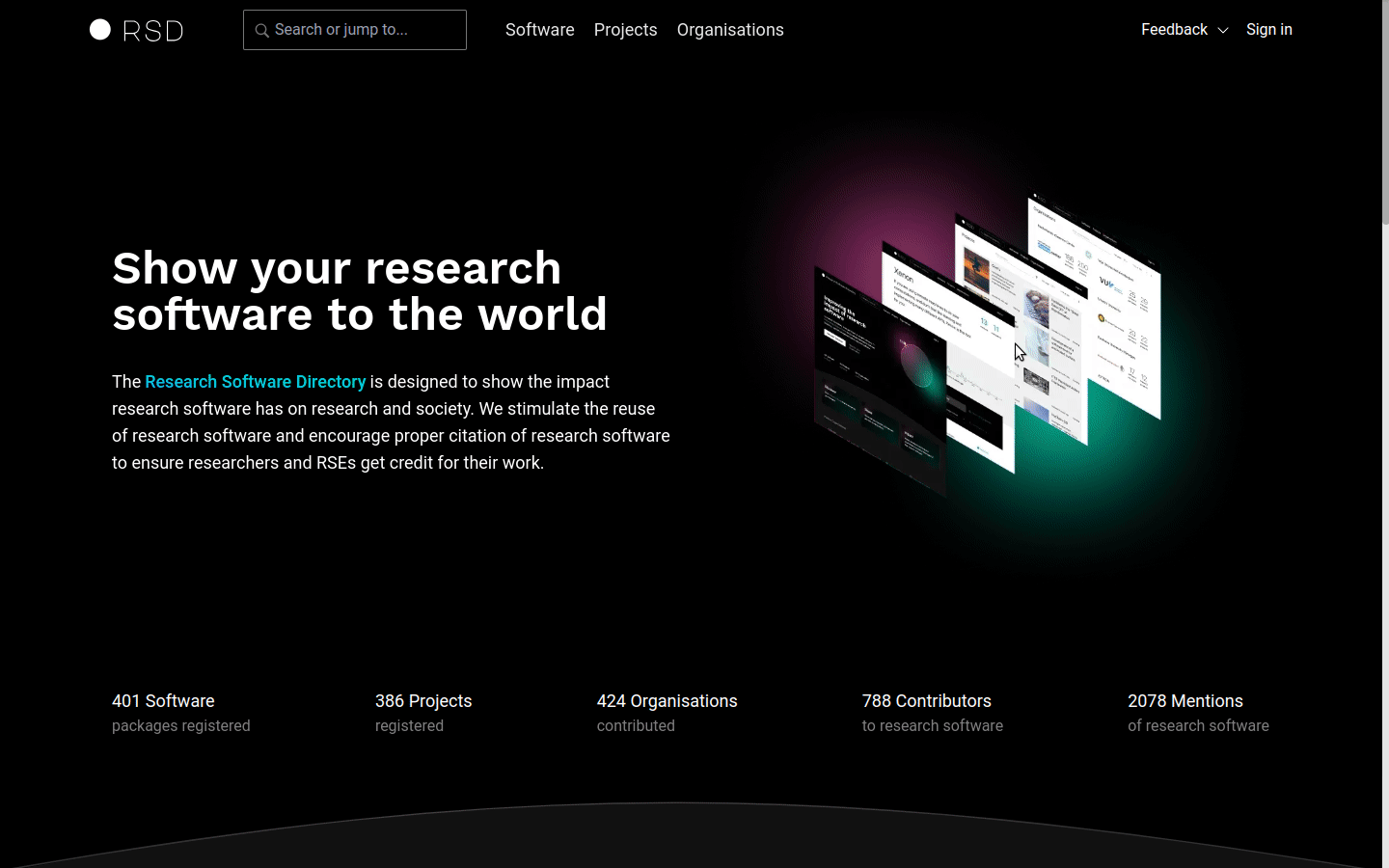
The local account login option is only for test purposes. Local accounts do not require a password and are therefore not safe.
Log in as RSD administrator
To be able to log in as RSD administrator, the account id of that account needs to be in the database table admin_account first.
To do so, connect to the database and execute the following query, changing the value of the UUID:
INSERT INTO admin_account VALUES ('00000000-0000-0000-0000-000000000000');
A user can see their account ID in their user settings page, which they can find under the My settings option in the profile dropdown menu.
If that user is already logged in, they need to log out and log in again before they can make use of their admin rights.
When you log in to the RSD as administrator, you will see an additional "Administration" option in the profile dropdown menu.
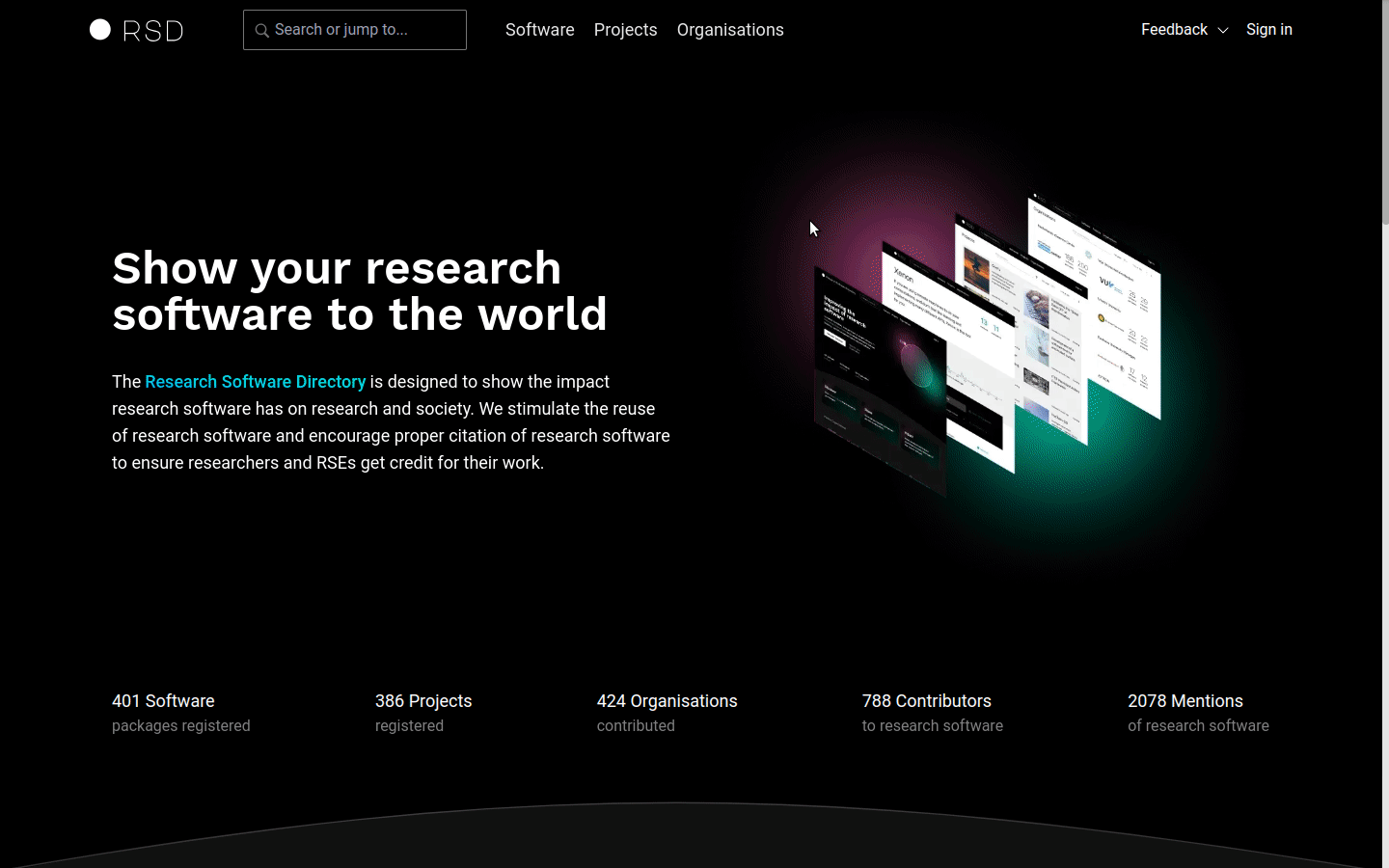
Customizing RSD instance
For customizing and administrating your RSD instance have a look at configuration and administration.
Public RSD instance
If you want to run a RSD on a non-localhost machine you will need SSL certificates. The easiest way is to use Linux with Letsencrypt and a public IP address for that purpose. Please note that you should take measures to protect a public installation against attackers, in particular as long as the authentication has not been set up properly.
You will need git:
sudo apt install git
You will also need Docker with the Compose plugin, see the installation instructions for Docker and Docker Compose.
You can then clone the RSD:
git clone https://github.com/research-software-directory/RSD-as-a-service.git
You can then set your server name in nginx/nginx.conf, let's assume it is fqdn.yourdomain.com
server_name fqdn.yourdomain.com;
Copy the example config to a .env file
cp .env.example .env
and change, as described above, the values for POSTGRES_PASSWORD, PGRST_JWT_SECRET (with at least 32 characters) and POSTGRES_AUTHENTICATOR_PASSWORD to arbitrary values.
Additionally set
POSTGREST_URL_EXTERNAL=http://fqdn.yourdomain.com/api/v1
RSD_AUTH_URL=http://fqdn.yourdomain.com:7000
Now start the instance with
docker compose up --detach --scale data-generation=0
You can then prepare the SSL certificates for the user cookies
docker compose build --parallel
docker compose exec nginx bash -c 'certbot --nginx -d fqdn.yourdomain.com --agree-tos --register-unsafely-without-email'
https://fqdn.yourdomain.com should now show your installation.
To create an admin user, see these instructions.